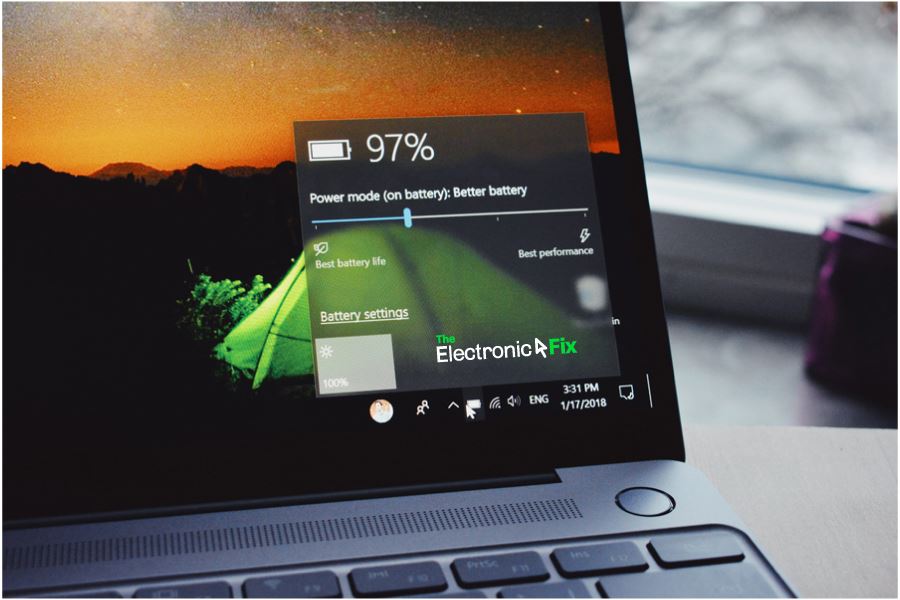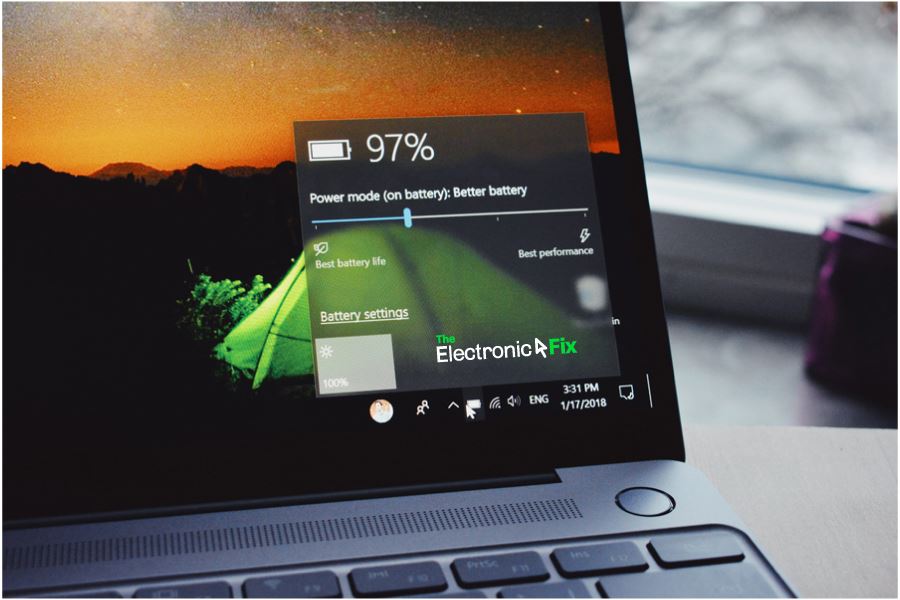We believe this is one of the most neglected part of a device called a laptop. Let’s face it, laptops aren’t cheap, especially high-end performance laptops. Surely, you clean your laptop dust it off and perhaps shine it every now and then making it look like new.
However, did you know that laptop manufacturers business model heavily relies on part sales? One of which is original laptop batteries as you would agree is not cheap considering the initial price paid for laptops. For example: mid-range laptops which can be purchased from any computer store in Brisbane or from JB Hi-Fi would set you back around $1000 Australian dollars. And when the battery requires repairs or replacement, original battery may cost anywhere between $100 to $200 depending on the laptop brand and model. As you can see that replacing a laptop battery can be costly depending on the model of the laptop.
And although you may find cheap aftermarket laptop batteries for around $30, keep in mind that’s your hard earned dollars thrown down the toilet if you purchase cheap aftermarket laptop batteries from places like eBay (because those type of batteries will not even last a week).
This is why taking preventative measures is very useful because it can eliminate headaches and then save money on laptop battery repair costs.
How Long Should a Laptop Battery Last
For most standard laptops, the battery should perform at its best for at least two years at the minimum before positive and negative battery terminals, cells, voltage or chemistry which makes up the laptop battery starts having issues. Past that time frame it will begin to lose some of its potency and start causing issues powering your laptop.
Basic Tips for Caring for Laptop Batteries
- Always try to keep the laptop cool, particularly its underside which is usually placed on a table or pillow, then gets heated up a lot more than the top of the laptop. Moving the laptop position and having air space underneath is a great idea to begin with. Then, you can consider buying a cooling pad or a laptop table with cooling fans to keep the laptop cool. Especially if you are using your laptop for several hours at a time. Any computer repair expert will tell you that this will improve your laptop’s lifespan by at least couple of years.
- If your laptop battery hasn’t reached the stage where it needs to be plugged in all the time to retain charge, then always unplug the charger cable from the laptop and then the wall power point, when there is enough battery level for your daily tasks. Perpetually (as in constantly) charging the laptop also reduces battery’s overall life. It is a lesser-known fact that the battery significantly increases in temperature when the laptop is plugged in and used at high operating system settings. If you use your laptop without plugging in the charger, you can keep the battery cool as a result also prevent damage.
- The Electronic Fix expert tip charge your laptop to 100% and then unplug, use until it turns off naturally (as in drains fully). Do this at least once per month. This recharge cycle has a ripple effect and causes the laptop to use less power when it is not plugged in, as a result you’ll get longer batter life out of your unit.
Laptop Battery Restoration
Some batteries if they are already a few years old cannot be improved by the above-mentioned tips. These below hacks are worthwhile because it may delay the expense of a new laptop or the cost of a new battery replacement.
Calibrate Laptop Battery Windows 10
Calibration is not for the dead battery, its for a battery that still works properly.
Battery calibration techniques and tools are available for most laptop models, basically, the operating system controls how to interact with a battery (as in work out the battery level, when to charge, voltage levels etc.) that is also how Operating System like Windows 10 can show users how much battery remains.
Calibration is useful when you are getting conflicting notifications from laptop battery power, such as at a glance there is lets say 65% or even 90% battery power left, but all of a sudden the unit turns off.
To manually calibrate a laptop battery you need to change the power settings which is quite easy in Windows 10 OS, simply do this
- On the Windows 10 ribbon, find and right-click on Battery icon to select ‘Power Options’
- (you can also go to ‘Control Panel\All Control Panel Items\Power Options’)
- Then, click on the ‘Turn off the display’ from the drop-down option and select ‘Never’
- Click on the ‘Put the computer to sleep’ from the drop-down menu and select ‘Never’
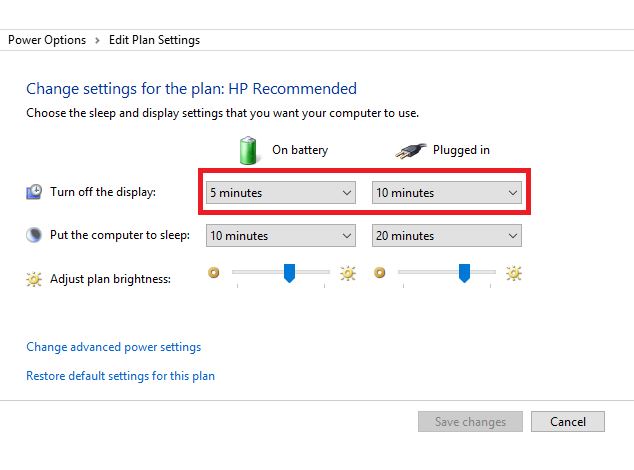
Now we can move on to advanced battery setting options in Windows 10. Locate and press on ‘Change Advanced Power Settings‘ and adjust the settings according to outlined steps.
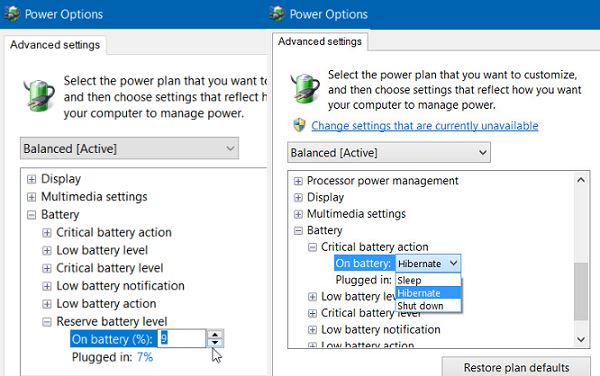
- Click on the ‘+’ (expand) symbol beside ‘Battery’
- Click on the ‘+’ (expand) icon beside ‘Critical battery action’
- Select ‘Hibernate’
- Select the ‘+’ icon (expand) beside ‘Critical battery level’
- Under ‘On Battery’ select ‘Percentage’
- Set the percentage to a low value: for example between 1% or 5%
- Click ‘Apply’
- Select ‘OK’ to ‘Save Changes’
Additional Steps for Battery Calibration
Connect the Charger
Connect the charger and let the battery fully charge 100%. Once completed, leave the charger plugged in for an hour or two for it to cool down.
Disconnect the Charger
Remove the charger plug from your laptop. Use your laptop till the battery is completely drained (your laptop will either go into hibernation mode or completely power off)
Reconnect the Charger
Reconnect your charger to the laptop and charge the battery fully up to 100% again (while the battery is charging do not use your laptop)
Battery Calibration Completed
Once your laptop becomes fully charged, the manual battery calibration process is complete. Your laptop should now show normal battery life readings without turning off unexpectedly.
Freeze the Battery
We’d like to encourage you to contact us for answers and fixing all laptop battery problems instead of using the below somewhat extreme measure.
WARNING: as with all matters concerning electricity and electrical circuits, always consider safety first, practice caution and wear safety glasses and protective gloves. The electrolyte inside a Li-ion battery is flammable and the cell itself is pressurised.
Only if lithium-ion battery that appears to have died, thus, you got nothing to lose by trying the steps to bring life back to a dead laptop battery.
- Simply first remove the battery from the laptop
- Place it in an airtight plastic bag
- Put it in the freezer for a 24 hours
- Take it out and let it thaw and make sure its completely dried (this should take around 24 hours)
- Place it back in to the laptop battery compartment
- Insert the battery charger cable and charge the laptop to 100% before turning the device back on
Questions About Laptop Batteries?
When searching for answers and cost effective laptop fixing solutions here in Brisbane Australia, here at The Electronic Fix laptop repair services we begin by carefully listening to you about what the problem is, when and how it occurred. At this stage, our years of experience may even identify the problem (without costing you a cent).
John did a great job fixing my MacBook Air late last year. I am still so happy with it, I am so relieved I took it to “The Electronic Fix” to have a look at as I was about to dump it & have to buy a cheapo for my studies. I have been recommending John to others in need. (Review from our valued customer)
We’ll advice you accordingly to our diagnosis and provide you with upfront competitive rates for all types of laptop repairs. Our job is to provide exceptional customer service for all our valued customers. Contact Us
The Electronic Fix in Brisbane and surrounding suburbs offering laptop computer repairs, upgrades and part replacement as well as fixes game consoles. To learn more visit: Alderley, Arana Hills, Ashgrove, Aspley, Enoggera, Everton Hills, Everton Park, Ascot Brisbane, Bridgeman Downs, Carseldine, Clayfield and Services section.