Laptop computers have become an integral part of our modern busy lives. Whether you operate a business, working in an office, or a student studying at The University of Queensland, almost all of us own a smartphone and need a portable computer such as a laptop to get things done in 2022.
Aside from specifications, the aesthetics of your laptop is something to look forward to when you pull it out of your laptop backpack. After all, it is called Personal Computer ‘PC’. How you handle and personalise your PC says something about you, as in, a laptop device also reflects your personality as well.
Fixing laptops in Brisbane, we’ve basically seen it all, from a simple anime sticker, business logo or even a customised colour patterns on the cover of a laptop, we’ve seen the creativity of our fellow Aussies personalising their laptop computers. Accordingly, in this blog post we’ve decided to share simple yet effective ways for you to also personalise your laptop.
Customised Laptop Exterior
One of the most obvious ways to add a dash of your personality to your laptop is to make the exterior exciting. You can do this in one of the following ways:
Buy Laptop Bag
Laptop bags are one of the easiest ways to make your personality (and your device) stand out. A laptop bag can be thought of ‘part of the device itself’ as a result you can intensify the energy with a cool or chic laptop bag.
Aside from the aesthetic value, laptop bags also protect your device helping it avoid scratches and other severe damage caused by dropped laptop. Investing in a good quality and sturdy bag is a worthwhile investment.
Laptop Skins and Stickers
Another way to make your laptop exterior fun is by adding laptop skins. Laptop skins are usually made of very thin vinyl film, they can be adhesive placed outside surface of the laptop.
A laptop skin can protect your device from scratches (and may at times even protect from water spill) and gives you the freedom to put your own uniqueness on display. Some laptop skins can be installed in the keyboard area and around the laptop screen as well.
You can browse online or find local retailers offering variety of ready-made skins for your laptop, or better yet, you can even get digitally printed personalised designs. Laptop stickers are also nice addition as small stickers offers you the freedom to place it anywhere around your device.
Keyboard Protector
Add a keyboard protector, now. It is a good way to preserve the colour and quality of your keys as it also shields the keys from smudges. A range of coloured and themed keyboard protectors are available for the Australian market. One downside of using keyboard protector is that it may reduce your typing speed, so if you are a student writing assignments or a content creator writing fast, keyboard protector may hinder with your work.
Maybe Tedious But Worth The Protection
Another, perhaps less known way to add colour and distinction to your laptop is through using port caps or port protectors. These small protective covers can be inserted into various ports on your computer when not in use. Although it may be tedious work handling port caps, they also prevent dust from finding its way accumulating inside your laptop.
Customised Laptop Interior
We do not mean opening up the cover of your laptop, but rather personalising Windows Operating System Windows 10 or Windows 11 (or latest version of macOS Monterey 12.4). Here’s how:
Changing Themes
The easiest way to personalise your computer is by changing the windows desktop background and lock screen images. You can do this by right-clicking on your desktop and selecting ‘Personalise’.
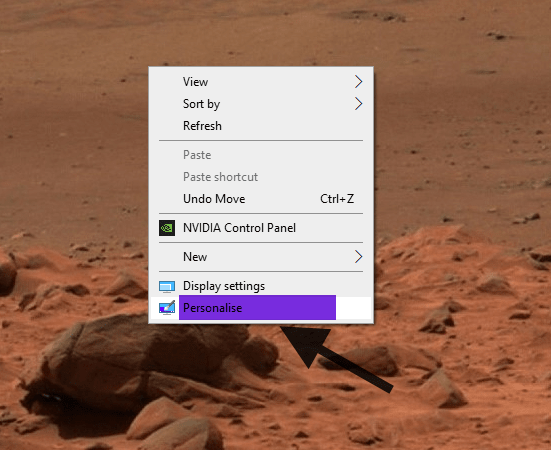
There you can customise the background picture, theme, fonts, and colours. There are also options for personalising your Start menu, taskbar, and even the lock screen.
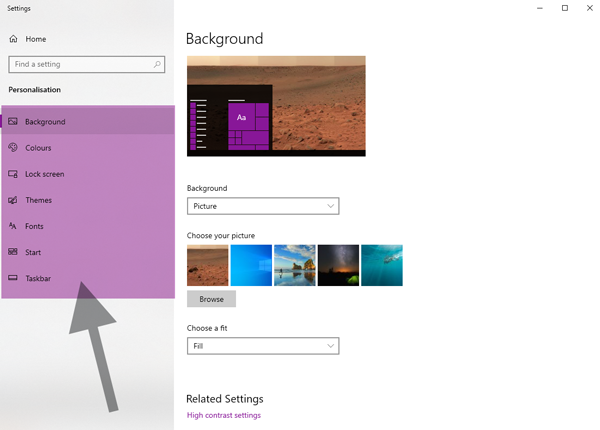
Latest Microsoft Windows store has smorgasbord of personalisation choices including freely available themes. Head out to Microsoft Store and search for Themes.
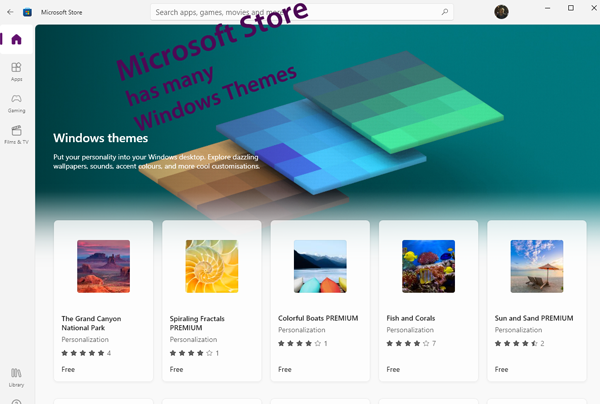
Dark Mode
For an edgier look, go dark mode. Replace the bright white backgrounds with a sleek black colour scheme with the dark mode in Windows 10 or Windows 11.
Go to the Start menu and type in Colour Settings. Under Personalisation, select Colours > Choose your colour > Dark. Here you can even modify the Transparency effects for a more contrasting look.
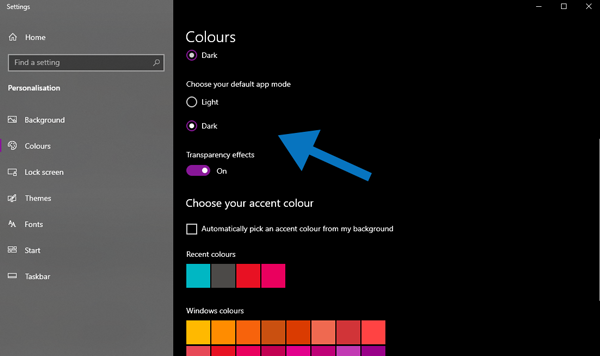
A custom mode is also available when you want to experiment with different colours and hues for your laptop’s display.
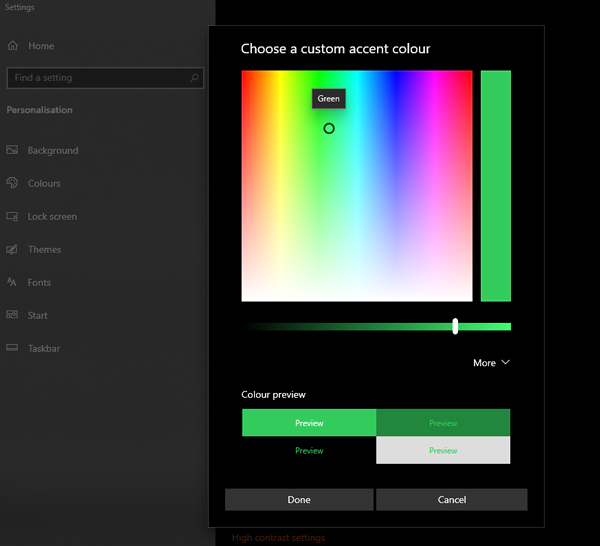
Explore Virtual Desktops
Okay, we’ll admit, it will take bit of time to get used to using the latest Windows 10 and Windows 11 feature called the “Virtual Desktop”. This is a great feature to use when you need to work faster and with lot of tasks. This feature is a great way to help you organise your tasks and move in-between tabs and programs. Basically, virtual desktop allows you to work on a separate ‘virtual’ desktop on the same computer.
Press Windows Key + Tab. This will show all your currently used windows. Click on the add new desktop option to create a virtual desktop.
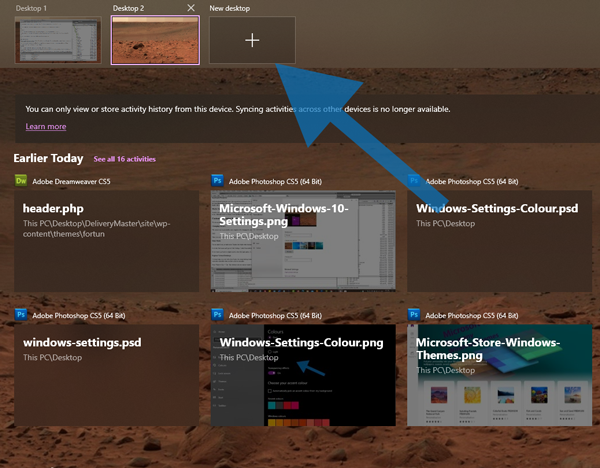
Drag the windows you want to partition in your new desktop. You can toggle between your Virtual Desktops by pressing Ctrl + Windows Key + Left/Right arrow key on your laptop’s keyboard.
There are More Options
Latest Windows OS offers even more options to customise and organise your operating system. You can change icons for folders, you can change right click menu option list, you can customize the size and scale of the icons (great for accessibility), screen brightness or use Night Light. When productivity is of essence, spending bit of time to arrange your Windows Desktop so that you know where important folders/files are will save time in the long run.
Looking for Laptop Repair Advice or Computer Training in Brisbane?
The Electronic Fix serving Brisbane and surrounding suburbs can also provide computer training in Brisbane. Whether you want to update or fix your laptop’s parts or get your Apple MacBook Pro working fully optimised, we can help.
Services
The Electronic Fix in Brisbane and surrounding suburbs offering laptop computer repairs, upgrades and part replacement as well as fixes game consoles. To learn more visit: Alderley, Arana Hills, Ashgrove, Aspley, Enoggera, Everton Hills, Everton Park, Ascot Brisbane, Bridgeman Downs, Carseldine, Clayfield and Services section.