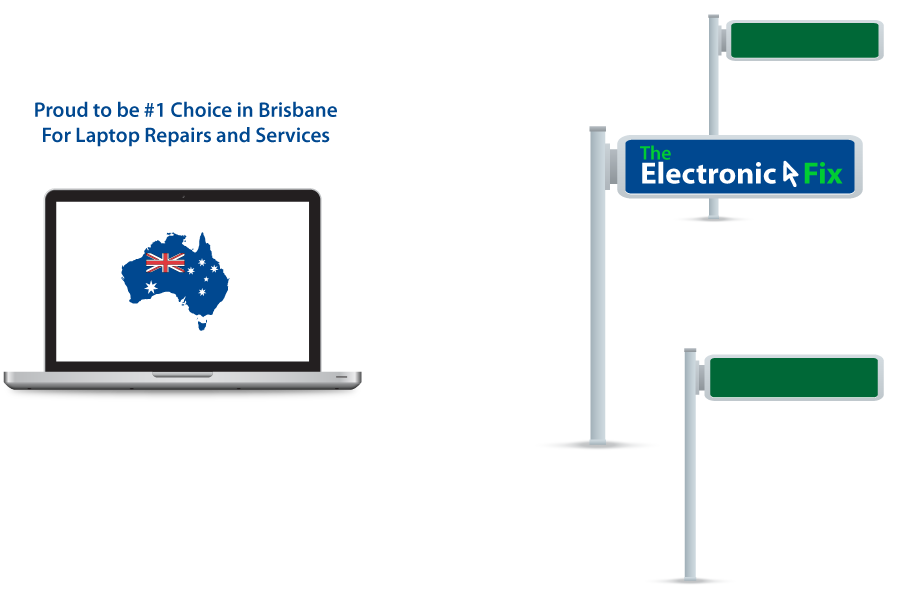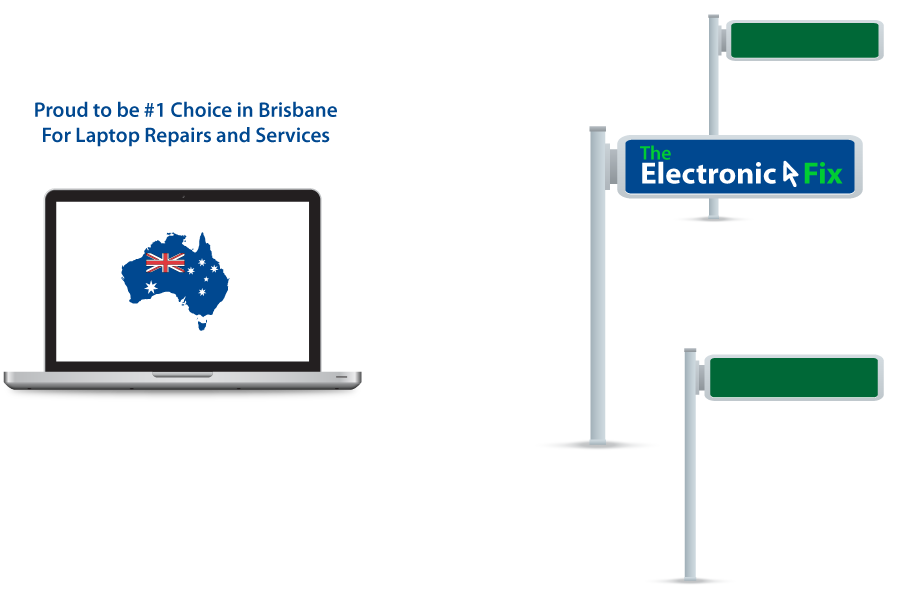Compared to just few years ago, most Australians now own a smartphone, laptop, notebook or tablet device. Our fascination with technology devices and embracing technological advancements of 21st Century has made these electronic devices and gadgets part of our daily lives.
Since laptops and computers offers us the convenience of doing many tasks be it work commitments or studies, social media participation amongst other things, these devices are no doubt an integral part of modern living in Australia.
As much as we have embraced the changes moving forward to year 2022, what happens when we can’t access the Internet, what happens when the very devices we rely on stop working. Some of us feel anxious, some agitated, and some begin searching for how to information related to troubleshooting laptop problems.
If you are a regular visitor to our blog section, then, you’ll know that we’ve already shared useful and easy to understand insights for maintaining your laptop and computer devices so that they perform better and last longer. To continue our effort to inform our valued clients throughout Brisbane, in this blog post, we’re going to share insights regarding:
Computer Disk Drive Simplified
First let’s clarify this, both ‘Hard Disk Drive’ and ‘Solid State Drive’ are a type of storage device. Although they perform the same function, the difference is how they are manufactured. HDD have moving internal parts whereas SDD do not. Hence they are called ‘Solid State Drive’ because their state while operating is solid (without moving parts as found in the HDD).
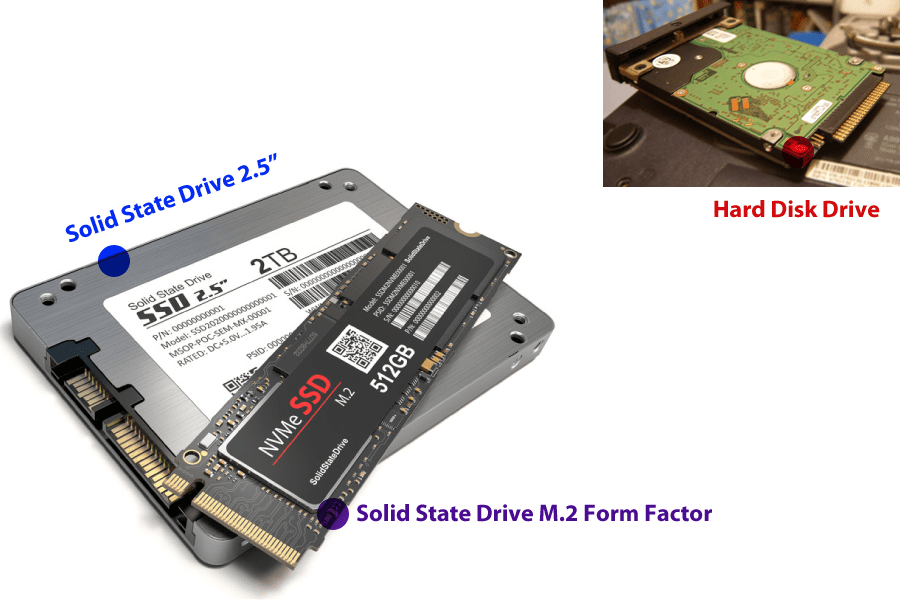
Today, Solid State Drive (SDD) are more common as they offer faster operational speeds. If you were to purchase a brand new laptop, its more than likely that it will have SSD with at least 512 gig capacity. There are also 2 distinct types of Solid State Drives available in Australian market, the popular 2.5 inch and the newer M.2 form factor.
Depending on how you use your laptop device, you may however need to have larger capacity to store video files, photos. Since today’s laptops also offer you to install both SDD and HDD working in conjunction means that you have a choice to use both. In fact, doing so will be more cost-effective solution for computer storage requirement.
The Electronic Fix Tip
Always install the operating system on a good SDD and then use HDD for storing non-critical files such as photos, backup files and media files. This will ensure your laptop computer works much faster and performs at its best.
How to Replace Laptop & Desktop Disk Drive
Each laptop device has a disk drive where software programs such as Windows 11 and macOS is installed. In fact, without a disk drive, our laptops would become useless. Even though we would all prefer our laptop storage device ‘Disk Drive’ to last forever, they don’t. Because manufacturers are in the business of selling more and more of their products. The typical Hard Disk Drive (HDD) or Solid State Drive (SDD) often begin to deteriorate after few years of usage. Best way to fix failing HDD or SDD is by replacing it.
Note: replacing a Portable PC and Desktop Computer Disk Drive follows the same process as follows
- First, make sure to backup all of your data onto a spare disk drive (external hard drives works best for this).
- Turn off the power completely and remove any power cables (also the laptop battery if removable).
- For Laptops: using a screwdriver that fits the size of screws on the laptop back-panel remove all screws and locate the HDD or SDD. First, gently remove the connector cable that connects your drive to the motherboard. Then, gently remove the HDD / SDD from its socket. Install your new drive. Reattach the connector cable. Finally, assemble back-panel to its original state.
- For Desktop Computers: remove screws from the side panel. Locate the HDD or SDD you want to replace and remove any screws (usually 4) that attaches the disk drive to the case. First, gently remove the connector cable that connects your drive to the motherboard. Second, gently remove the power connector cable that connects your drive to the computer power supply unit. Then, gently remove the HDD or SDD from its socket. Install your new drive. Reattach the connector cable and power cable to the motherboard. Finally, assemble side-panel to its original state.

That’s how easy it is to replace your disk drive, once you’ve installed the laptop or desktop Solid State Drive or Hard Disk Drive, you are now ready to transfer all the files from your backup drive to your new drive (this process may take a while to complete) so thus be patient.
Note: once the backup files are transferred, you may need to re-install your operating system or change settings through BIOS if there are boot sequence problems. If you do experience issues, access BIOS settings and adjust Boot Device to match your new Disk Drive.
If you do reside in Brisbane Australia and your laptop or desktop computer needs Solid State Drive upgrade and HDD replacement, we can handle that by installing reliable and great performing SDD supercharging your laptop performance.
Brisbane’s Leading Computer & Laptop Repair and Upgrade Service
The Electronic Fix in Brisbane and surrounding suburbs offering laptop computer repairs, upgrades and part replacement as well as fixes game consoles. To learn more visit: Alderley, Arana Hills, Ashgrove, Aspley, Enoggera, Everton Hills, Everton Park, Ascot Brisbane, Bridgeman Downs, Carseldine, Clayfield and Services section.