Backing up your data with File History is a must for all Windows 8.1 users. You can also tell Windows what you want to keep backups of, for example photos and documents. Let us now share with you steps required for this backup process.
Windows 8.1 File Backup Step 1
Open Windows Control Panel and click on the “File History” tab
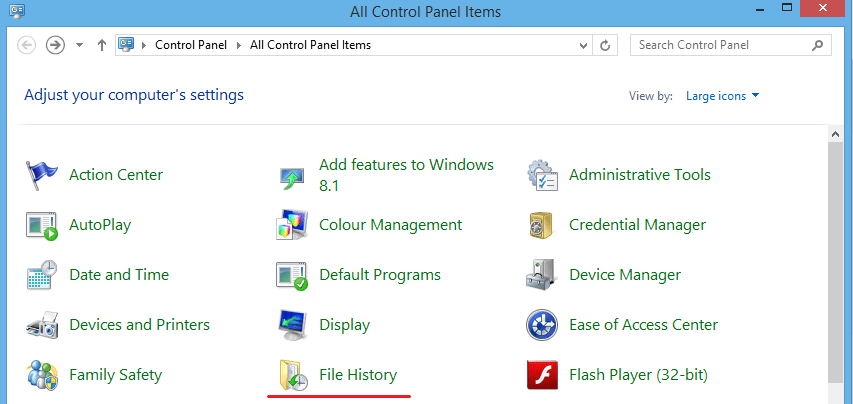
Windows 8.1 File Backup Step 2
Once opened click on the “Select Drive” tab on the right and side.
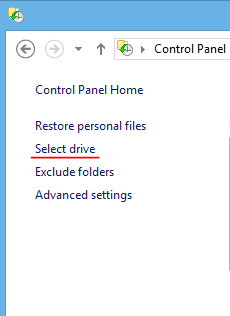
Windows 8.1 File Backup Step 3
This will bring you to a menu of which you chose which drive you wish to use. In this case its a 500Gb external hard drive then press “OK” in the bottom corner.
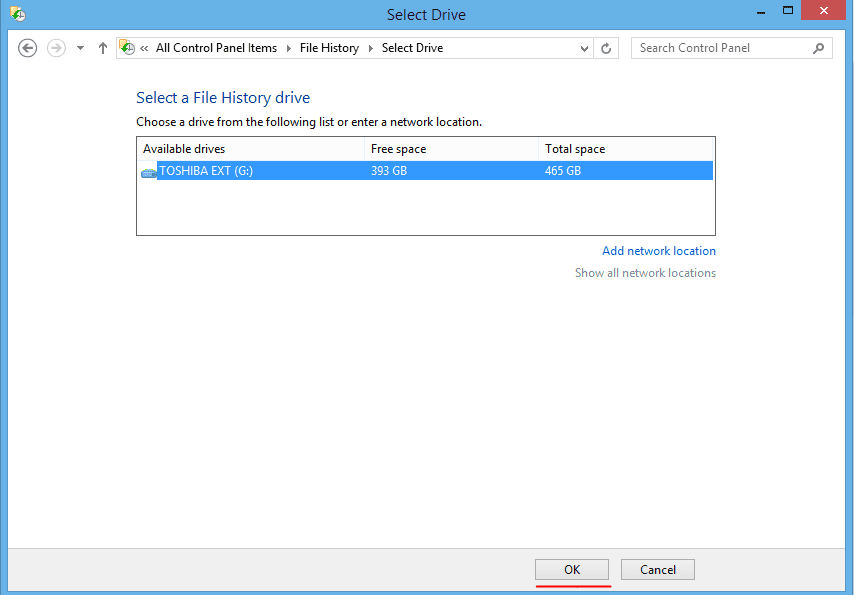
Windows 8.1 File Backup Step 4
Once the drive is selected, it will bring you back to the original menu and click “Turn On” to start the backup onto your selected drive. Then the backup will start.
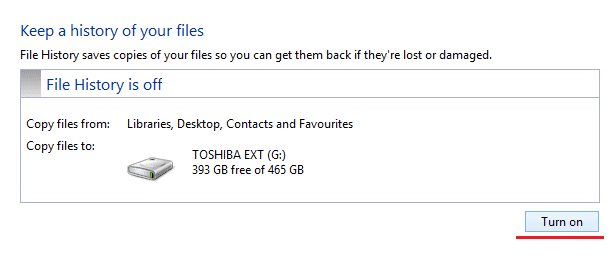
Contact Us
This information has been brought to you by The Electronic Fix Located in Brisbane Northside, Australia. For help with your Windows Operating System visit our store or simply press here to call (07) 3613 0029
The Electronic Fix in Brisbane and surrounding suburbs offering laptop computer repairs, upgrades and part replacement as well as fixes game consoles. To learn more visit: Alderley, Arana Hills, Ashgrove, Aspley, Enoggera, Everton Hills, Everton Park, Ascot Brisbane, Bridgeman Downs, Carseldine, Clayfield and Services section.

