Once you have your laptop or computer setup as you would like it, with your programs installed—like Office, Anti Virus, Internet and mail—then it would be a good idea to make an image of your setup for system recovery when you have unforseen problems (for example, a hard drive failure). This is a complete copy of your current hard drive as of today and should be made on an external drive not the system disk.
You can use your USB Recovery Drive that you should have created to boot to the windows 8 recovery console and from there use your image to put you back to where your computer was at before the sky fell in.
For your current data the file history option that you have been using will contain all of the data that you wanted and setup when you activated file history.
Step 1 – Control panel
Go to control panel and open file history then choose the system image option.
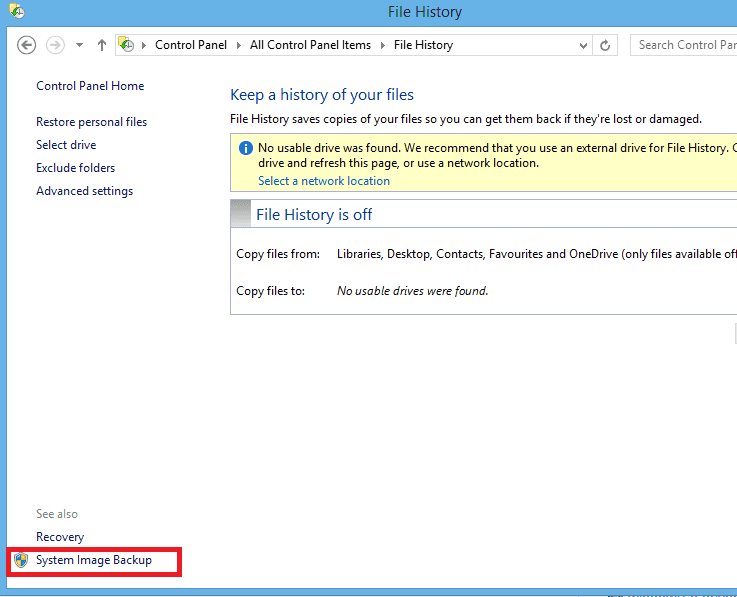
Step 2 – External drive
Connect your external drive as this is where we will be storing the backup then make sure this is selected as the device to backup to.
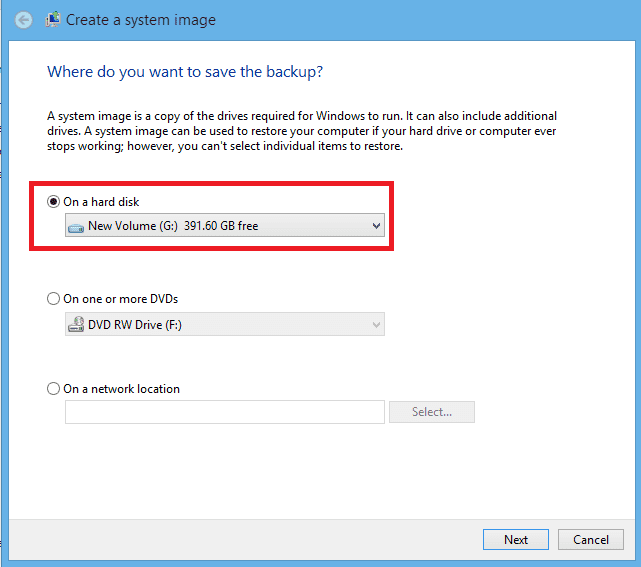
Step 3 – Choose your drives
After clicking Next, Windows will choose the drives that need to be backed up to the image. In the case below I could also include the D: (OS) drive as this is a windows 7 partition that I have on the same drive.
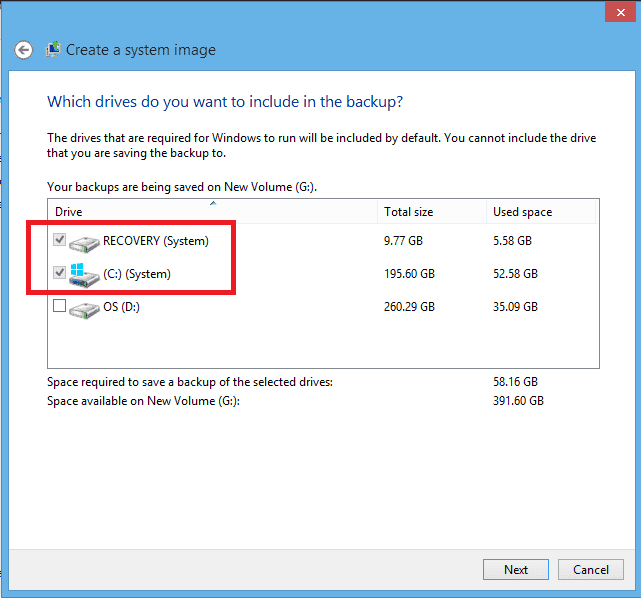
Step 4 – Confirm the backup
Windows will confirm your chosen options then click to start the begin the backup.
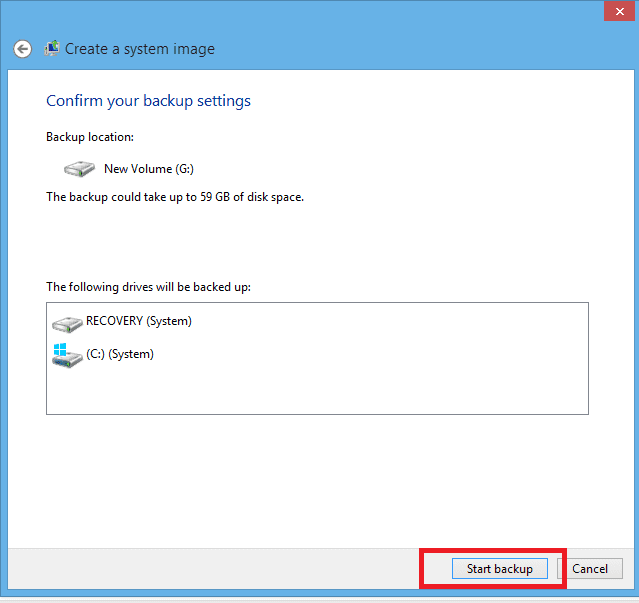
Step 5 – Create system image
This will take up to 1 hour depending on the amount of data you have on your drive so go and do something useful while this completes.
When finished you will have an image of your hard drive as of today’s date that can be used to recover windows if anything should happen to your system or hard drive.
This Image coupled with your file History backups and of course the USB recovery drive that you created will allow you to recover a Laptop or P.C within 1 or 2 hours.
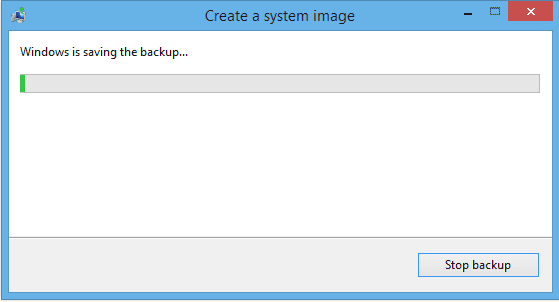
Contact us about making a system image
This information has been brought to you by The Electronic Fix Located in Brisbane, Australia. For help with windows 8 in Brisbane call (07) 3613 0029 or contact us
The Electronic Fix in Brisbane and surrounding suburbs offering laptop computer repairs, upgrades and part replacement as well as fixes game consoles. To learn more visit: Alderley, Arana Hills, Ashgrove, Aspley, Enoggera, Everton Hills, Everton Park, Ascot Brisbane, Bridgeman Downs, Carseldine, Clayfield and Services section.