Compared to some other countries, in Australia we’ve adapted technology very quickly, Apple iPhone or iPad? We have it. Samsung phones or latest laptops? We have it. But just like our cars needing a service every now and then, we all face laptop problems every now and then as well. Most of the problems with laptops simply arise from regular usage, overuse or minor component damage. Should there be any issues, there are many troubleshooting techniques you can utilise at home to assess the damage, in many cases fixing the problem so that it does not require professional Laptop repair service from businesses such as ours ‘The Electronic Fix‘.
Fan Whirring Noise, Dust & Heat
A common laptop issue is a loud fan noise which can happen when the system heats up a lot. Laptops are often used for long periods of time without rest which is why over time air supply to the fan can get severely limited.
Regardless of the age of your laptop, it always helps to use a specialty table with fan coolers underneath as well as to shut down your laptop computer daily at least for an hour without putting it on sleep mode.
Using a compressed air (usually can be purchased as compressed air can) to clear out the laptop of blockages and dust can help it to clear dust which in most cases will take care of the noise right away.
If your laptop lacks Random Access Memory (RAM) or is considered old according to the requirements of today’s technology, try to limit the software you are using (as in multi-tasking) or downloading over the internet, and better yet, get an external hard-drive to take the bulk of data off of the unit. This will reduce the load for resources each time you use your laptop.
You can also try disabling startup programs on Windows OS.
- Earlier than Windows 10, search for ‘msconfig.exe‘ to bring up the Start-up options.
- For Windows 10, either search for ‘Task Manager’ through the search box on the ribbon (usually located on the bottom of the screen where it says ‘Type here to search’
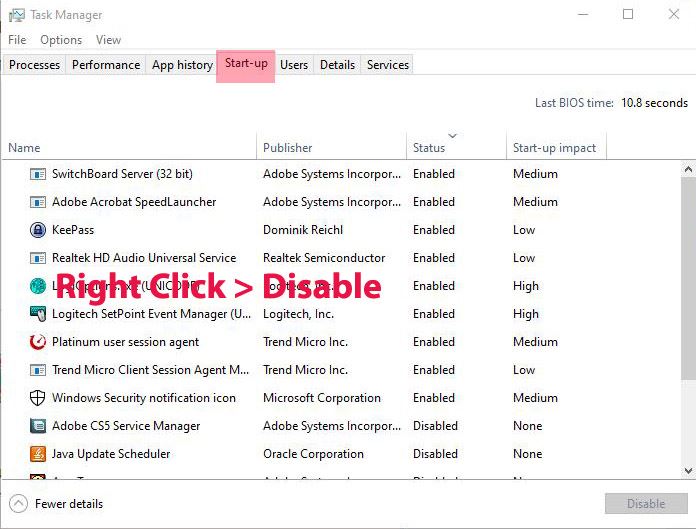
Then double check which programs are loaded at startup, those which you believe aren’t needed with each startup of Windows OS, simply right click and disable (this basically means that they won’t start each time you log in to Windows freeing resources. Does not mean you can’t use the program, it just means that you will need to manually start the program by pressing on its icon).
Laptop Batteries
The battery is a continual struggle in today’s digital age in which everyone’s phone and laptop is always running out of charge. This problem is particularly prevalent in older laptop models and does worsen over time. If you are not yet ready to invest in a new laptop, consider running on battery saving mode and replacing the old battery with a new one of the same manufacturer.
Some laptop repair technicians might replace your battery with a different manufacturer’s battery which almost never works out well. Make sure you get your laptop serviced by a qualified technicians whom have extensive experience in laptop repairs and knows the value of good quality and original components. Be aware of after market cheap replacement laptop batteries as they may work well for a week or two, but will die within short period of time.
Another troubleshooting method is to double check your charger and its cable to see if power is readily passing through, because the problem may not be with the battery per se, but rather the charging cord, which is much cheaper than replacing the entire battery. A second technique for fixing laptop battery issues is that you can drain the battery to zero percent, as in, let your laptop use the battery power completely. When recharged from that point, some laptop batteries can often reset themselves.
Troubleshooting Internet Connectivity Issues
There are many different ways to diagnose internet connectivity problems, some are quite technical to mention here, simple method to remedy internet connection issues is through resetting the router. However, before you attempt fixing the issue, contact your Internet Service Provider (ISP) be it Optus, Telstra or others to find out if there are any internet connection issues in your area in Brisbane. Because often times, the issue may not be with your laptop network adapter, but rather with the service provider network outage issues.
If the ISP has no network coverage issues, then, simply unplug the Ethernet cable (or turn off wireless connection adapter), then, power of the router. Behind the router is a small pin-hole where you can press a needle for few seconds to reset the router. Powering the router back on may fix connection issues. If all seems in order you may need to contact the network provider to ensure the problem is not from their end.
Brisbane’s Leading Computer and Laptop Repair Specialists
John and Di run. Family owned repair business for laptops computers and specialise in Apple products. Good turn around time and gives warranty on repairs. Easy access. Give him a try I was very satisfied. Source
When you have problems with your Laptop device or wanting qualified answers to your questions regarding laptops and computers, contact The Electronic Fix in Brisbane Australia for professional advice and friendly service, simply call (07) 3613 0029 or learn more about our laptop repairs. Find our Computer Repair Service on Google Maps HXPF+XV Mitchelton, Queensland
The Electronic Fix in Brisbane and surrounding suburbs offering laptop computer repairs, upgrades and part replacement as well as fixes game consoles. To learn more visit: Alderley, Arana Hills, Ashgrove, Aspley, Enoggera, Everton Hills, Everton Park, Ascot Brisbane, Bridgeman Downs, Carseldine, Clayfield and Services section.