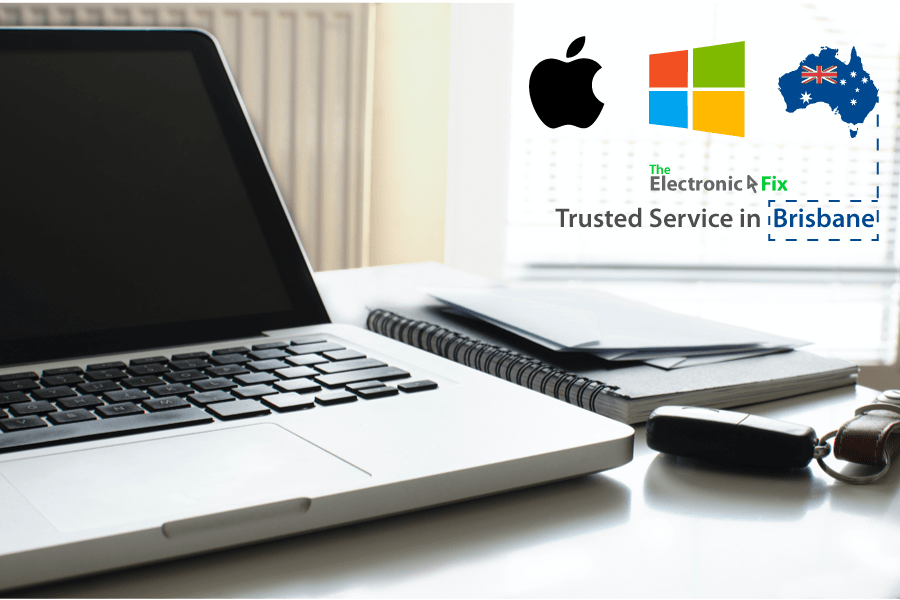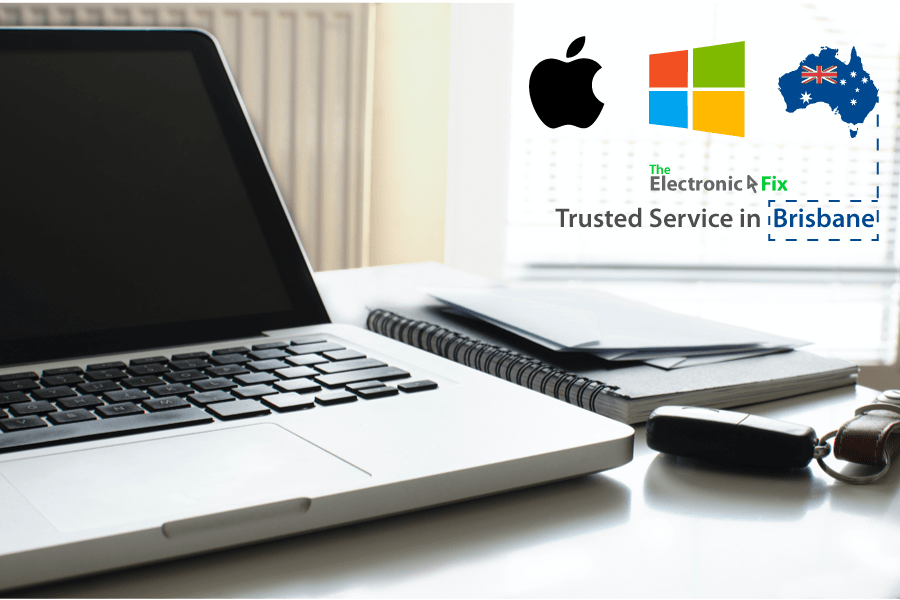Compared to just couple of years ago laptop devices of today are just fast. You can throw at it any complex task or multi-task, most laptops are manufactured for performance. Basically, with the current advancements in technology, computers and laptops are getting smaller and faster.
Today’s laptop’s CPU can reach speeds of up to 5.3 GHz per second. This feature is backed up by processors having more cores and multi-thread to do parallel computing rather than just increasing the number of transistors. Laptop manufacturers are then able to minimise the weight of the device as well as increase the operational speed at the same time.
Not all laptops and computers have the same processor speed though. On average, a 1.8 GHz clock speed is normal for most devices. A 4+ GHz processor is considered optimum if you are into gaming. But buying laptops with a faster processor is costly. Also, changing and buying new parts can not be ideal if you’re not technically experienced (this is true especially for laptops devices compared to desktop computers where the parts can be harder to remove and replace).
Worry not. As you go through this article, you will learn how to make your laptop faster, right now. With these simple do-it-yourself steps, you can maximise the speed of your laptop computer without spending a $ dollar.
Close Startup Programs
By default Windows OS usually takes too long to load? Startup programs are usually the culprit. There are pre-installed programs that start automatically once you turn on your laptop or PC. And as long as your device is turned on, these startup programs will continue to run in the background consuming up power and resources without you noticing.
So, close these startup programs that unnecessarily eat up processor and memory space. To do this, go to the Windows Task Manager and check the programs running in the background.
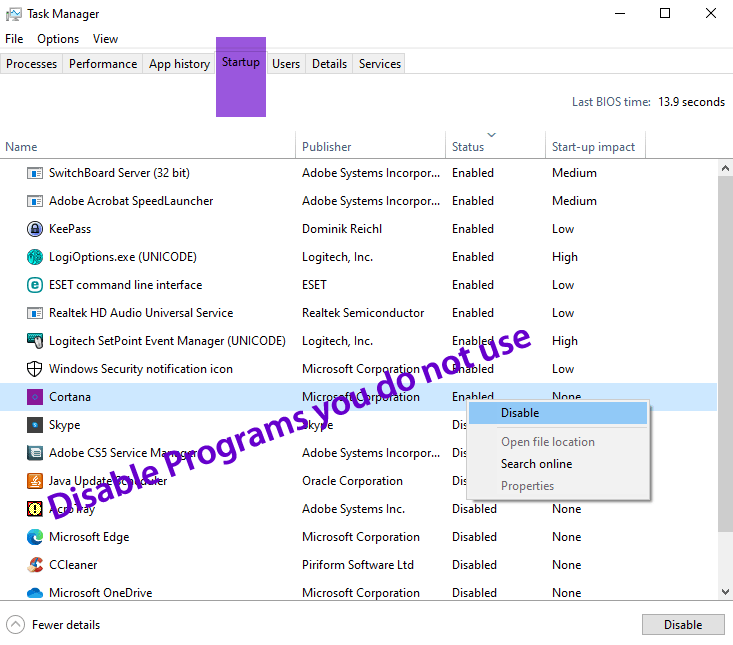
If you are uncertain which to Disable, you can search Google to help you manage the programs. If you do reside in Brisbane Australia, you can bring your laptop computer device for a tune-up at affordable rates at The Electronic Fix. Here’s how to find us from Brisbane Queensland.
Clean Your Files and Programs
Just as how you like your room or office to be clean and tidy, your PC wants that too. As files are added and new programs are installed, over time they take up a lot of disk space. This will leave insufficient space for your device to perform its tasks. We’re not going to complicate the subject matter, but rather tell you that by the nature of computer input/output operations, the more files/programs are on the device, the longer it will take for Windows to find them.
Checking for files that are no longer needed is a simple yet often overlooked aspect of keeping your Desktop Computer or laptop at its optimum performance state. Remove and uninstall programs that you are not using (or won’t be using in the future). It could be tedious work but its essential.
How to Clean Up Files
Although there are many ways to accomplish this, easiest way is through searching for Disk Cleanup > Select the drive (usually labelled as C:) and check the appropriate boxes, and press on OK
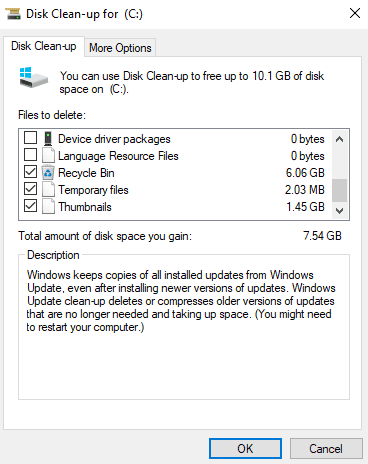
Also, you can again search for Disk Cleanup utility, select Drive. But this time, you can press on ‘Clean up system files’ menu option and then select C: drive again > Press on More Options Tab > System Restore and Shadow Copies > Clean up > Delete (this will free up all previous restore points but the most recent one). This is a great point to remember for maintaining your laptop or desktop computer running on Windows Operating System.
How to Uninstall Software Programs
Simply open Windows Control Panel and browse to Control Panel\All Control Panel Items\Programs and Features (analyse the installed programs and uninstall the ones you no longer use). We encourage you to first create a Restore Point.
Important: do not uninstall programs if you are not sure what they do (for example: you wouldn’t want to uninstall Microsoft Visual C++ Distribution files) as they are needed by Windows. Seek advise from Windows OS professionals such as The Electronic Fix in Brissie Australia.
Change Power Options
Another often neglected aspect of keeping your laptop computer at its best performance is the power settings. The default power setting of your device is set at Balanced or Power Saver, depending on the device manufacturer and operating system. Either setting slows down your device’s performance so that it will not consume too much energy.
You can set this power setting to High Performance if you wish to. It uses bit more energy from your battery pack but it also allows your computer to maximise its overall speed.
Consider These Before Buying a New Laptop or PC
When you look after your laptop and desktop computer, it will serve you well for many years without incurring any problems. Because today’s computer devices are built to last averaging around 5 years of error free operations. Most of us Australians do not need to purchase high performance expensive laptops because if you always seek to buy the fastest Laptops and PC’s you might be paying a lot of dollars for unutilised features. You just need to maintain, care for your device, and also understand how specifications on laptop or desktop computer devices work.
If you are searching the Brisbane market for purchasing a laptop or building a brand-new personal computer, then, figure out how you want to use your new device. For example: typical student laptops do not need to be high-end when it will only be used for school projects whereas content creator editing videos may need faster performing laptop or computer devices. As for gaming? You do need to search for gaming laptops, or desktop devices with fast CPU, SSD, RAM and Graphics Card to enjoy a better gaming experience.
For Laptops: identify the current specs on your current laptop. First consider upgrading if your laptop parts can be upgraded. For example: you may just upgrade SSD and immediately improve performance, so much so that it will be in comparison with the new laptop you are considering buying anew.
For Desktop PC: identify what you can salvage (as in re-use) first before buying a new Desktop Computer. For example: your current Power Supply may be 750 watt which you can transfer to your new PC saving around $150 to $200 bucks. If you are unsure about which parts are still good so that you can continue using them on your new PC, talk to computer technicians before making the purchase.
Simply browse through The Electronic Fix blog section to learn many other ways to improve performance of your laptop and desktop computer. Living in Brisbane Australia? Want an expert to build a custom PC for you, or upgrade your laptop device according to your budget?
Contact Brisbane’s Trusted Laptop Computer Experts
The Electronic Fix in Brisbane and surrounding suburbs offering laptop computer repairs, upgrades and part replacement as well as fixes game consoles. To learn more visit: Alderley, Arana Hills, Ashgrove, Aspley, Enoggera, Everton Hills, Everton Park, Ascot Brisbane, Bridgeman Downs, Carseldine, Clayfield and Services section.