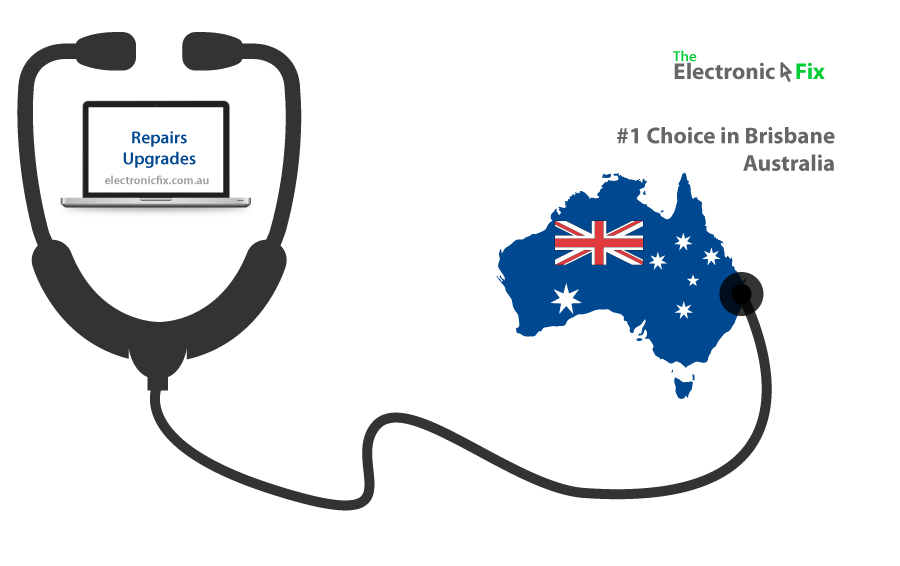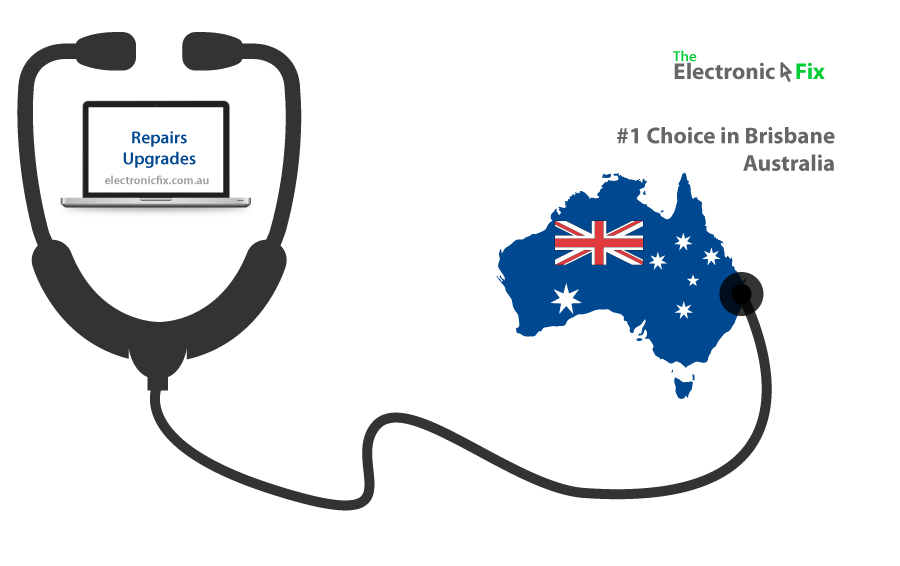You sit down in front of your computer and press the power button, but nothing happens. Your computer won’t start its unresponsive. What is going on?
When your personal computer won’t start, it can affect your productivity whether you use it for studies, business, or gaming. But before you punch or kick your PC out of frustration, here are some things you can to take note of when your PC won’t turn on.
Diagnose & Fix It
There could be various different reasons why your PC won’t start. It can range from easy fixes to at times costly repairs. In some cases, the reason might be just ‘stuck power button’ which may work when you press it the second time.
But if your gut tells you something is really wrong with your desktop or laptop device, then maybe there is a problem that needs to be addressed thoroughly. Identifying the reason why your laptop or desktop computer won’t turn on requires you to pay attention to details surrounding your device.
The good thing is, some of the reasons that won’t allow the computer to start can easily be spotted and fixed. Whatever the reason why your device doesn’t start when turned on, you don’t have to lose hope. There’s always a fix to your PC problems.
First task is to investigate what might be the cause to be able to fix it. Here are some of the solutions and insights by The Electronic Fix computer specialists in Brisbane Australia.
1. Check the Power Supply
The first thing you have to check is if your device is getting the proper power needed (both for desktop computers and portable computers). PC may not be getting the required power from the source which can be caused by:
- Device is unplugged
- Loose connection between the cables, the device, and power supply
- No power from sockets
- Drained or damaged battery (for laptops)
Once you have checked what the cause could be, the fix comes easily. Plug your device into an electric socket and make sure it is tightly connected. You also have to make sure that there is power from your sockets. It could be due to a blackout or a power interruption. If you are working with laptops, fully charge your device’s battery first.
2. Inspect the Monitor
If your CPU is working, LEDs light up and the fans are turning, but still, the screen is not responding, it might be due to monitor issues.
Check monitor cables if they came loose or damaged. Did you recently remove the connecting cable on Graphic Card? Maybe it was connected to the wrong port, or incorrect cable was used.
For troubleshooting, you can try connecting to another monitor to see if it works fine. If yes, your current monitor might be damaged or needs replacing.
In the case of laptops, check if your screen brightness is adjusted well. Monitor setting might be the reason why you can’t see a thing even if your device is turned on (this may occur when screen settings are reset, Windows Update conflicts, or you’ve tried to adjust screen settings).
3. Unplug Unnecessary Peripherals
Power supply, checked. Monitor, checked. But the PC still not turning on? Then next step for fixing issues is by checking computer peripherals.
Unplug connected peripherals such as USB flash drive, or any external device attached to your device. Make sure to double check the PC each time you unplug a peripheral (e.g. webcam, all external hard drive/s, headset, speaker, wireless devices or anything you’ve connected to your PC). If you want to, you can also boot in to Windows Operating System without keyboard and mouse. Microsoft offers various options for making your PC easier to use such as Ease of Access.
Remember, at each point of troubleshooting, double check if the issue is resolved by rebooting your computer to see if everything works accordingly.
4. POST and BIOS Beep Codes
If your device still doesn’t work after performing previous steps, you can try the POST and Beep Codes.
Power-On Self-Test (POST) is a process performed by firmware or software routines immediately after a computer device is powered on. This process may indicate when and where the system encountered an issue in the hardware during the booting process.
Beep codes are auditory signals that you might hear when you power up your PC. Pay attention to these signals as they may represent an issue such as problems in the BIOS ROM, RAM, CPU, graphics card or even failing hardware. Learn more about BIOS Beep Codes for Intel® Desktop Boards
5. Internal Component Inspection
Important Caution: make sure your computer device is not plugged into a power source. The risk of electric shock should always be anticipated. Working on the internals of an electronic device should be performed by a qualified professional using utmost caution.
Advanced Power Users with technical experience can also inspect the internal components of their device. First, ensure safety procedures are in place BEFORE you begin troubleshooting. Then, after you’ve taken all the necessary cautionary steps, you can inspect the connections inside the machine visually to see what the cause of the problem might be.
Visually check if the RAM and graphics card are properly connected in to their socket. You can also check for other components and the wiring on the motherboard. Look at cables, any burnt marks, or anything that seems like it’s out of place since such inspection might lead to identifying hardware problems which may cause the PC to not power on.
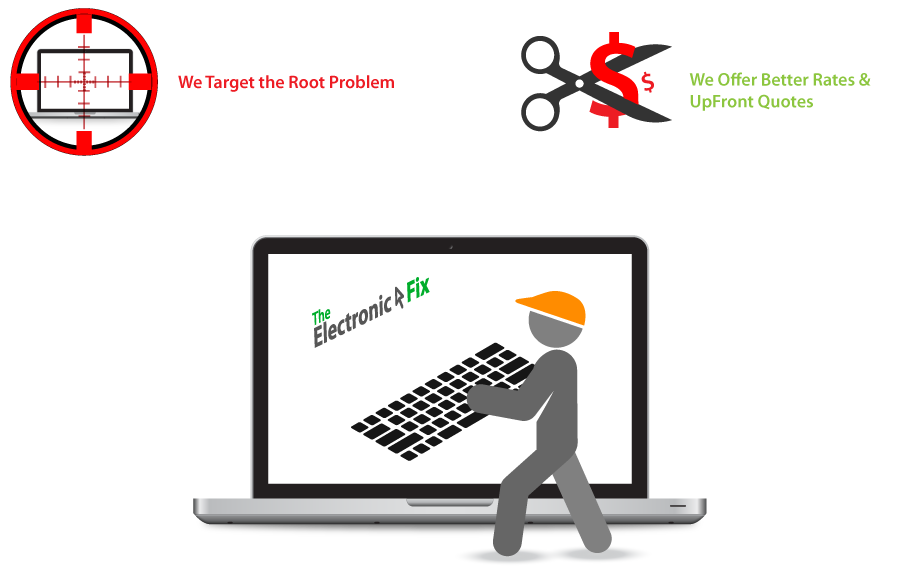
6. Call an Expert
You’re sure to find a fully qualified computer technician in all major cities around Australia. When all attempts fails, calling on an expert to do the diagnosis is your best option moving forward. Living in Brisbane Australia? Simply get in touch with The Electronic Fix computer and laptop repair specialists because when others say it can’t be fixed? We’re confident in our years of experience to find cost-effective solution for all computer and laptop issues.
Our Services
Laptop Computers Repaired Professionally
Apple Mac Repair Experts in Brisbane
Why We are The #1 Choice in Brisbane Australia
John from The Electronic Fix went above and beyond to both diagnose and replace the faulty SSD I had in my laptop, as well as monumental effort to recovery my data which itself was the most precious element to me for my work. I cannot thank the folks over at The Electronic Fix enough for their hard work and perseverance to get back such a large amount of data that I desperately needed. Eternally grateful to them, thank you!
The Electronic Fix in Brisbane and surrounding suburbs offering laptop computer repairs, upgrades and part replacement as well as fixes game consoles. To learn more visit: Alderley, Arana Hills, Ashgrove, Aspley, Enoggera, Everton Hills, Everton Park, Ascot Brisbane, Bridgeman Downs, Carseldine, Clayfield and Services section.