What happens when you can not find your smartphone? Today in 2022, it seems like we can not live without the use of technology, just look around you, especially when using public transport in Brisbane, everyone is using their mobile phones.
But what’s worse is when the Wi-Fi is enabled because you can see green bar checked, and signal bars seems to be all okay, and yet, you can not connect to the Internet. Frustrating when working with your computer as it feels incomplete if you are not connected to the Internet. Since computers have various different ways that they can connect to the internet, and since we fix various issues regarding Network Card on desktop computers and laptops, in this blog post we’re going to talk about WiFi.
What is Wi-Fi?
Wireless Fidelity is what Wi-Fi stands for. Think of it as a device inside your laptop (game consoles, PC, smartphone, smart TVs, etc.) that allows for the ability to communicate between nearby digital devices to exchange data by using radio waves.
Similar to times when you tune in FM/AM Radio to a particular radio station (Triple J, or ABC Radio Brisbane), your wi-fi enabled device can also tune in to particular station (in your home that is the Wireless Router that connects to the Internet provided by your Internet Service Provider such as Telstra, Optus, TPG or others in Brisbane Queensland Australia) (in public places, the station can be thought of the Cellular Towers allowing for wireless communications).
Fixing Common Problems with Wi-Fi
If you are experiencing a slow connection, periodical disconnection, or your device just won’t connect, here’s how to connect your laptop or smartphone to Wi-Fi.
Make Sure Wi-Fi is Turned On
First things first, make sure your Wi-Fi router or laptop’s network card (modem) is turned on. Make sure it is plugged in correctly. If it is plugged right, check the LED indicator in your wireless router next. You are looking for green light indicating that the internet is present. A red LED indicates NO internet connectivity.
If your router is the reason why your laptop device won’t connect to the Wi-Fi, restarting it could be enough to get back online. You can restart your router by pressing the Power On/Off button.
Using a Smartphone with Dual SIM?
Here’s the most common and simple way to fix Wi-Fi Internet Connection issue on a mobile with dual sim.
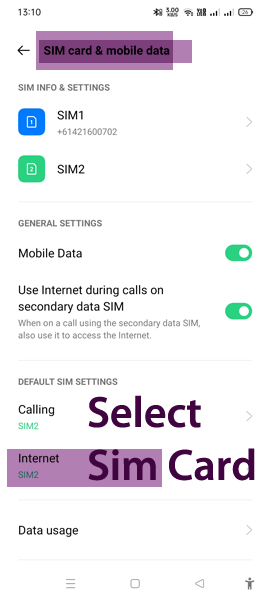
All you need to do is ensure you select the specific SIM Card you want to use to connect to the Internet. Simply make the switch under default sim settings, toggle ‘Wi-Fi’ ON/OFF and toggle ‘Mobile Data’ ON/OFF
Connect Laptop Wi-Fi Manually
When you are certain that a router or laptop modem is not the issue, then you can attempt to connect your device to the Wi-Fi Network manually.
Go to the Wi-Fi settings or look for the network icon in the taskbar. If you are not yet connected to the Wi-Fi, select the network in the list of available networks, then follow the prompts to insert the correct password. At this stage, if the password is correct and you still do not have internet connection, then, you know that the laptop’s Wi-Fi is okay. So the issue could be with the router, or even Internet Service Provider.
Turn Off Airplane or Silent Mode
Check if your laptop or mobile phone is set to use the airplane mode. Usually, you’ll see an airplane icon present on the taskbar or ribbon.
When airplane mode is turned on, the signal transmitter inside your device is disabled. That means, even if there is a connection, your device won’t be able to connect to the internet.
Toggle Airplane Mode OFF by clicking on the icon and your laptop or smartphone will start to scan for available networks and automatically re-connect to the internet.
Signal Range
How far away are you from the WiFi Modem or Router? And where exactly inside the house (or building) are you located will affect network coverage signals. Although there are signal range limitations depending on the brand and model or the router. Most Australian homes will have adequate coverage for Wi-Fi connections. Having said this, farther you are from the router, the weaker the signal will be.
If you are a student trying to connect to the Local Area Network (LAN) but having issues, determine the physical location of the router and try to get closer to it for better coverage. Possible signal interferences such as walls and other fixtures should also be considered when signal range issues occur.
Ways to Get Better Wi-Fi Speed and Range
- Find the ideal location to position your router.
- Buy a faster and better router.
- Buy a Wi-Fi Mesh Networking Kit
- Buy a Wi-Fi Range Extender.
- For laptops: look for Wi-Fi 6 using the latest 802.11ax standard + Bluetooth 5.2 (Dual band)
Wi-Fi routers traditionally use 2.4 GHz band, but newer routers are often dual-band router working between 2.4 GHz and 5 GHz bands. Today, available to all Australians is the latest version called WiFi 6E allowing for super-fast connection speeds that can handle 4K streaming with ease. If you do reside in Brisbane looking to upgrade your laptop Wi-Fi simple find us here in Brisbane Australia.
Fantastic same day service replacing our son’s laptop screen. Very reasonable pricing compared to others. Professional and friendly service. Highly recommend.
Troubleshoot Laptop Internet Connection Issues
If you are using Windows 11 or Windows 10, your laptop computer has built in troubleshooting feature helping you diagnose and fix Network Connection issues when your laptop device can’t connect to the internet. You can begin troubleshooting in Windows 11 by simply search in settings ‘Find and fix network problems’ and follow the prompts
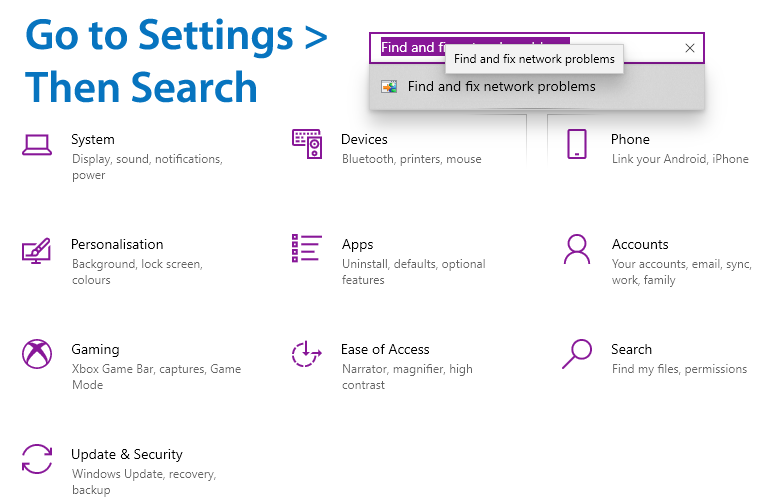
Check Drivers
Checking or even reinstalling network drivers can reset existing wireless configurations and allow your laptop device to re-establish Wi-Fi connection.
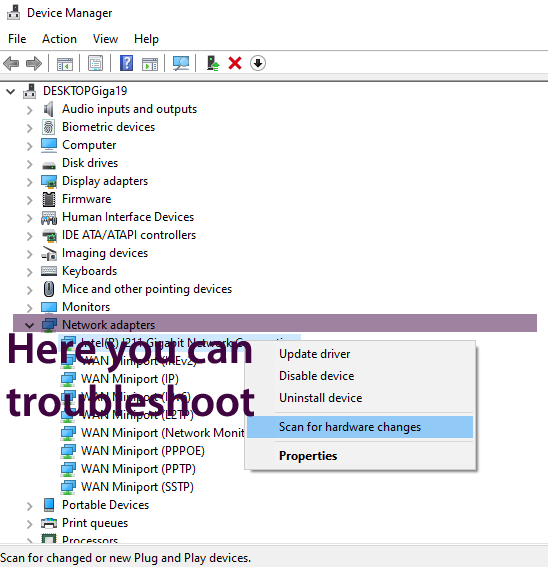
First Check
- Search for Device Manager inside Windows 11 Search bar
- Look for Network adapters on the list
- (if there are any warning icons, Right-click on that particular Wi-Fi adapter and Disable it. Re-Start your laptop)
- Follow the same methods as above, but this time, Enable the previous problematic Wi-Fi adapter.
- Double check connection if connection is regained.
Attempt to Uninstall / Reinstall
- Search for Device Manager inside Windows 11 Search bar
- Look for Network adapters on the list
- Right-click on Wi-Fi adapter and uninstall device.
- Close open tabs & Restart PC
- Get back in to Device Manager > Network adapters > Right-Click > Scan for Hardware Changes
- This will install a new Wi-Fi adapter driver on your laptop computer
- Close open tabs & Restart PC
For More Useful Information
The Electronic Fix in Brisbane and surrounding suburbs offering laptop computer repairs, upgrades and part replacement as well as fixes game consoles. To learn more visit: Alderley, Arana Hills, Ashgrove, Aspley, Enoggera, Everton Hills, Everton Park, Ascot Brisbane, Bridgeman Downs, Carseldine, Clayfield and Services section.

