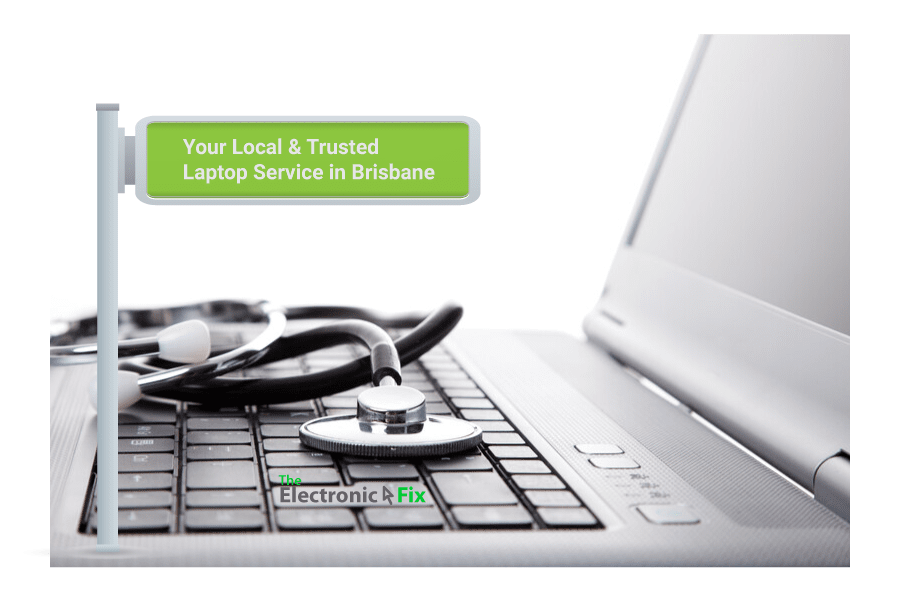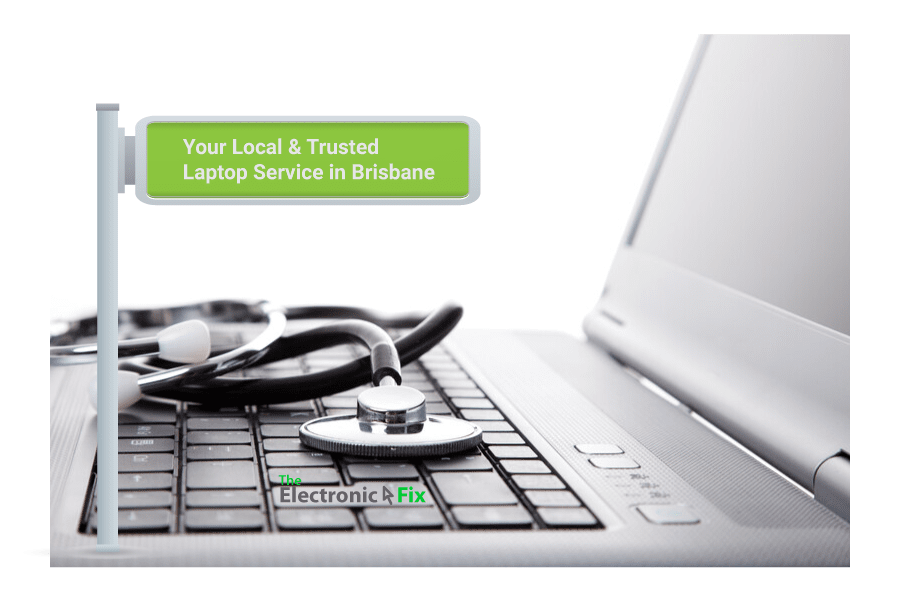In the digital age of today, we know how important your laptop is to you. Despite the way one handles it, there is hardly anyone in Australia who has never had a problem with their laptop, even with all the technological improvements in size, computational power, memory and storage capacity, laptop issues are still very common as we repair them here in Brisbane Australia.
Here we’ll guide you about the most common laptop problems we fix, and even provide simple solutions so that you can avoid these common problems.
Laptop Heats Up too Quickly
If anything, laptop device heating up is one of the most common problems faced by users, compared to desktop computers, laptops heat up more quickly due to its size and its compactness. Best way to avoid heating problem is for you to consider the air intake from the fan is not blocked. For example: you may place a book or a coffee cup near the fan vent disrupting air flow.
Another solution is to ensure that the laptop does not stay in the same position for prolonged time. You may have placed your laptops on your lap just to realise that it got too hot so that you placed it elsewhere, that means, if you place your laptop on a table (or study desk) flat, moving it (even by changing the position just 5 cm) will ensure the internal parts are cooler.
Laptop Air Intake Fans Aren’t Operating Efficiently
Dust particles can find their way inside the laptop through the fans (as well as all the sockets). Especially, if the laptop is not regularly maintained. You could dust the fans regularly (perhaps once a week) using gentle toothbrush, or even consider vacuuming (we mean from the outside of the laptop), simply bring the vacuum head close to laptop fan outlets and without making contact simply vacuum the dust out (once again, do not open the laptop cover to do this).
Some computer laptop repair experts suggest to use pressurised air duster spray (comes in a small can usually can be bought from any Officeworks store throughout Brisbane) to clean fan outlets, however, we here at The Electronic Fix computer and laptop repair specialists suggest not to do this as your aim should be to get the dust particles out, not spray them towards inside the laptop (as it can happen using air duster sprays).
Advanced Heat Protection Settings for Laptops
When a laptop experiences sudden shutdown regularly, and you are sure its caused by heat due to motherboard settings. Then, if you are technically inclined and don’t mind exploring BIOS settings, then, you can restore default factory settings as the BIOS settings may have been changed. Caution: always first refer to laptop manual from the manufacturer before you modify BIOS settings.
e laptop gets heated and eventually shuts down. This happens because laptops get moved frequently. Because of the wrong placement, the air intake in the fan is disturbed. Additionally, dust particles can also enter inside the cooling system of the laptop. This causes it to shut down
Slow Laptop Problems
When files are transferring very slowly, or programs take too long to load, or you just can’t seem to enjoy browsing the internet due to slow laptop. Its time to audit. Usually, best advice we can provide is for you to consider Windows System Restore from a system restore point
- In the search box on the taskbar, type control panel, and then choose it from the list of results
- In the Control Panel search box, type recovery.
- Select Recovery > Open System Restore.
- In the Restore system files and setting box, select Next.
- Select the restore point that you want to use in the list of results, and then select Scan for affected programs.
- You’ll see a list of items that will be deleted if you remove this restore point. If you’re OK with the deletions, select Close> Next > Finish.
This would be the easiest way to get your Windows installed laptop get back to a time where it was working fine (without being too slow). Although you could also try Disk Defragmentation
- Open Disk Defragmenter by clicking the Start button
 . In the search box, type Disk Defragmenter, and then, in the list of results, click Disk Defragmenter.
. In the search box, type Disk Defragmenter, and then, in the list of results, click Disk Defragmenter.
- Under Current status, select the disk you want to defragment.
- To determine if the disk needs to be defragmented or not, click Analyze disk.
 If you’re prompted for an administrator password or confirmation, type the password or provide confirmation.
If you’re prompted for an administrator password or confirmation, type the password or provide confirmation.
- Once Windows is finished analyzing the disk, you can check the percentage of fragmentation on the disk in the Last Run column. If the number is above 10%, you should defragment the disk.
- Click Defragment disk.
 If you’re prompted for an administrator password or confirmation, type the password or provide confirmation.
If you’re prompted for an administrator password or confirmation, type the password or provide confirmation.
Keep in mind that even though Defragmentation is a simple process, it takes considerable time to complete. Best option is to arrange a time during the night and let the Disk Defragmentation to fully complete (don’t forget to ensure your computer power settings does not turn the computer off or put it to sleep while Defragmentation process is running.
Black Screen
This is also a very common problem usually prevalent on Windows OS, you power on your laptop computer and then nothing, nada, zilch. All you see is just a Blank Screen, as if staring in to deep space you begin to think its just going to start anytime soon because you can hear the humming sound coming from your laptop, indicating its running. When you experience Laptop Black Screen problem, try this:
- Unplug the power cable (if its connected to power socket on the wall), unplug the charger from the laptop socket, and then take out the battery (if accessible only when not internal).
- Press and hold the power button down for about a minute.
- Attach the power cord backs (put the battery back if uninstalled).
- Turn the laptop computer back on by pressing the power button.
- When Windows Login Screen appears do not login, instead, shut down (before you login to Windows).
- Reboot the system again.
Red Dot on the Screen
How annoying is that little red or green dot (A.K.A dead pixel) that shows up on a laptop screen out of nowhere, especially when you have an high-end laptop (got gaming rig worth $3000+, or an Alienware Area 51? Or just a high powered laptop?), then you know how frustrating a single dot (just 1 pixel) can cause headaches.
In fact, once the problem occurs, you end up seeing nothing but that annoying pixel. Always persistent ready to annoy. No seriously, here’s what you can try to get rid of a dead pixel:
First turn off your laptop completely (unplug everything). Then, get a soft clean cloth (be careful but lightly dip the cloth in lukewarm water, squeeze the cloth to get rid of access water), only then, very gently rub it on the pixel area that has the problem. Do it in circular motion (clockwise and then anti clockwise) (just like in the movie Karate Kid wax on wax off), apply absolutely gentle pressure on the screen where the pixel is at. When done correctly, this may get the pixel light back up again.
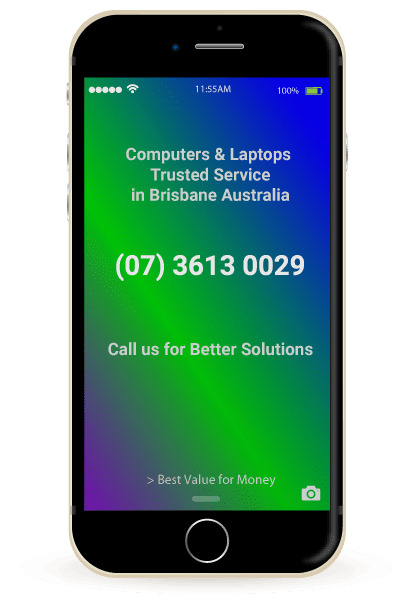
But Nothing Beats Professional Laptop Service
Just imagine not servicing your car? How long before you’ll be stranded on the side of Gateway Motorway Brisbane? Meaning, most of us wait till our laptops or computers pose a problem before we get it serviced. And yet, regular laptop service can ensure prolonged life (saving you $$$ in the long run) as well as ensure error free operations. If you are living in Brisbane Australia, consider getting your laptop, desktop computer or even game console serviced by a professional ‘The Electronic Fix’ Brisbane’s leading computer and laptop repair company.
We specialise in fixing and upgrading all make and models of laptop devices including Apple MacBook Air laptops and MacBook Pro. We can also service game console and conduct security audits for your digital devices. Simply call (07) 3613 0029 or
Contact Your Local Trusted Laptop Repair Service
The Electronic Fix in Brisbane and surrounding suburbs offering laptop computer repairs, upgrades and part replacement as well as fixes game consoles. To learn more visit: Alderley, Arana Hills, Ashgrove, Aspley, Enoggera, Everton Hills, Everton Park, Ascot Brisbane, Bridgeman Downs, Carseldine, Clayfield and Services section.